Google Analytics 4 (GA4) สำหรับ Webflow — ติดตั้งให้ถูก + Events ครบ
GA4 ช่วยวัดผล Webflow อย่างแม่นยำเมื่อวางโครงอีเวนต์ให้ดี: เลือกติดตั้งผ่าน Google Tag หรือ GTM, เก็บ UTM/Client ID, ติดตาม form_submit/cta_click/outbound/scroll และตรวจใน DebugView ก่อนขึ้นจริง พร้อมโหมดยินยอม (Consent).
Analytics GA4 GTM Events UTM
ข้ามไป: อีเวนต์ที่ควรมี · วิธีติดตั้ง · เปรียบเทียบ Google Tag vs GTM · โค้ดตัวอย่าง · เช็กลิสต์ · FAQ
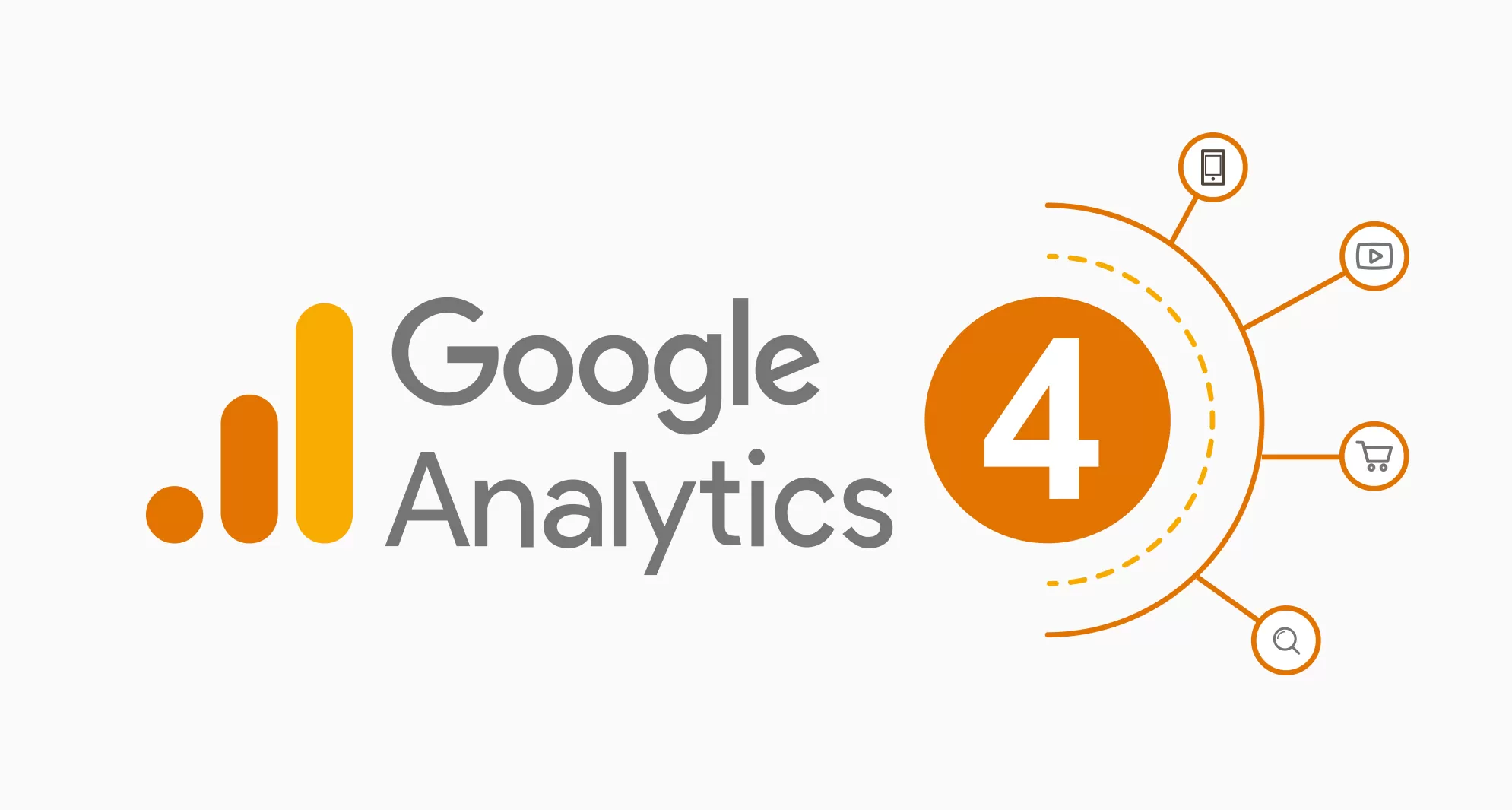
ตาราง: อีเวนต์ GA4 ที่ควรตั้งบน Webflow
| Event | เกิดจาก | พารามิเตอร์แนะนำ | ใช้ทำอะไร |
|---|---|---|---|
| form_submit | ส่งฟอร์ม Webflow | form_id, form_name, page_location | นับลีดจริง, ผูกกับ UTM |
| cta_click | คลิกปุ่มสำคัญ | button_text, section, page_location | วัด CRO ของ CTA |
| outbound_click | คลิกลิงก์ออกนอกโดเมน | link_url, link_domain, page_location | เข้าใจเส้นทางออก |
| scroll | เลื่อนถึง 50%/90% | percent_scrolled, page_location | ดูการมีส่วนร่วมกับหน้า |
อยากได้สกีมาพารามิเตอร์ + GTM container ตั้งค่าแล้ว? คุยกับทีม Vision X Brain
How-to: ติด GA4 บน Webflow (2 ทางเลือก)
- Google Tag (gtag.js): สร้าง Measurement ID (G-XXXX) → วางสคริปต์ใน Site settings → Custom code → Head.
- Google Tag Manager (GTM): วาง Container code ใน Head/Body → ใช้แท็ก GA4 + ทริกเกอร์คลิก/ฟอร์ม/สกรอลล์.
- ตั้ง UTM/Client ID: เก็บ UTM ใน localStorage และแนบกับฟอร์ม/อีเวนต์.
- ทดสอบ ด้วย DebugView และ Tag Assistant ก่อน Publish.
- Consent: ตั้งค่าการยินยอมให้ตรงนโยบาย แล้วค่อยเปิดวัดผลเมื่อยอมรับ.
ตาราง: Google Tag vs GTM
| วิธี | จุดเด่น | ข้อควรระวัง | เหมาะกับ |
|---|---|---|---|
| Google Tag (gtag.js) | เบา/เร็ว ตั้งน้อย | ลอจิกซับซ้อนน้อยกว่า | เว็บเล็ก–กลาง ต้องการวัดผลหลัก |
| GTM | ยืดหยุ่นสูง คุมทริกเกอร์ละเอียด | ต้องดูแลคอนเทนเนอร์ | ทีมมาร์เก็ตติ้ง/เอเจนซี หลายแคมเปญ |
โค้ดตัวอย่าง (ก๊อปวางใน Custom Code)
<!-- 1) Google Tag: ใส่ใน <head> ทั้งไซต์ -->
<script async src="https://www.googletagmanager.com/gtag/js?id=G-XXXXXXXX"></script>
<script>
window.dataLayer = window.dataLayer || [];
function gtag(){dataLayer.push(arguments);}
gtag('js', new Date());
gtag('config','G-XXXXXXXX'); // ใส่ Measurement ID ของคุณ
// เก็บ UTM ลง localStorage เพื่อใช้กับฟอร์ม/อีเวนต์
(function(){
const q = new URLSearchParams(location.search);
['utm_source','utm_medium','utm_campaign','utm_content','utm_term'].forEach(k => {
const v = q.get(k); if(v) localStorage.setItem(k, v);
});
})();
// ติดตามคลิก CTA (ปุ่มที่มี data-cta)
document.addEventListener('click', e => {
const b = e.target.closest('[data-cta]');
if(!b) return;
gtag('event','cta_click',{
button_text: (b.innerText || '').trim(),
section: b.getAttribute('data-cta') || 'unknown',
page_location: location.href
});
});
// ติดตามลิงก์ออกนอกโดเมน
document.addEventListener('click', e => {
const a = e.target.closest('a[href]');
if(!a) return;
const url = new URL(a.href, location.href);
if(url.hostname !== location.hostname){
gtag('event','outbound_click',{
link_url: url.href,
link_domain: url.hostname,
page_location: location.href
});
}
});
// ติดตามส่งฟอร์ม Webflow
document.addEventListener('submit', e => {
const f = e.target;
if(!(f instanceof HTMLFormElement)) return;
// แนบ UTM ลง hidden field ถ้าต้องส่งเข้า CMS/CRM
['utm_source','utm_medium','utm_campaign','utm_content','utm_term'].forEach(k => {
let input = f.querySelector('input[name="'+k+'"]');
if(!input){ input = document.createElement('input'); input.type='hidden'; input.name=k; f.appendChild(input); }
input.value = localStorage.getItem(k) || '';
});
gtag('event','form_submit',{
form_id: f.id || f.getAttribute('name') || 'webflow_form',
form_name: f.getAttribute('data-name') || '',
page_location: location.href
});
}, true);
// ติดตามสกรอลล์ถึง 50% และ 90%
(function(){
let s50=false, s90=false;
window.addEventListener('scroll', () => {
const p = (window.scrollY + window.innerHeight) / document.documentElement.scrollHeight * 100;
if(!s50 && p >= 50){ s50=true; gtag('event','scroll',{ percent_scrolled: 50, page_location: location.href }); }
if(!s90 && p >= 90){ s90=true; gtag('event','scroll',{ percent_scrolled: 90, page_location: location.href }); }
}, {passive:true});
})();
</script>
เช็กลิสต์ก่อนขึ้นโปรดักชัน
- เปิด DebugView ตรวจอีเวนต์จริงทุกตัว (form/cta/outbound/scroll)
- กำหนด พารามิเตอร์มาตรฐาน ให้สม่ำเสมอ และบันทึกใน Data Dictionary
- ตรวจ Consent และข้อความนโยบายความเป็นส่วนตัว
- ตั้ง Conversion ใน GA4 (เช่น form_submit, purchase)
- ทดสอบหลายโดเมน/ซับโดเมน (ถ้ามี) และตั้ง Cross-domain ตามต้องการ
บริการ/คอนเทนต์ที่เกี่ยวข้อง (Internal Links)
FAQ (People Also Ask)
เลือก Google Tag หรือ GTM ดี?
ถ้าต้องการวัดผลหลัก ๆ เริ่มไว ใช้ Google Tag; ถ้าต้องแคมเปญหลากหลาย/ลอจิกซับซ้อน ใช้ GTM จะยืดหยุ่นกว่า
ทำไมอีเวนต์ไม่เข้า GA4?
เช็ค DebugView/Tag Assistant, ดูว่าโดนบล็อกด้วย Consent/Adblock หรือพารามิเตอร์สะกดผิด
ต้องเก็บ UTM ยังไง?
เก็บใน localStorage/cookie แล้วแนบกับฟอร์มหรือส่งเป็นพารามิเตอร์อีเวนต์
อัปเดตล่าสุด: 10 Aug 2025
ก่อนปรับ UX คนเข้าเว็บแล้วออกเลยค่ะ แต่พอรีดีไซน์ใหม่ กลายเป็นจุดที่ปิดการขายได้ดีที่สุดแทน!

หลังรีแบรนด์กับ Vision X Brain ยอดขายพุ่ง x3 ภายใน 2 เดือน!

เปลี่ยนเว็บกับ Vision X Brain แค่ไม่กี่วัน ลูกค้าใหม่เริ่มเข้าใจธุรกิจเราทันที

หลังรีดีไซน์กับ Vision X Brain ลูกค้าระดับองค์กรเริ่มเข้ามาจองงานผ่านเว็บไซต์เอง — ไม่ต้องพึ่งคอนเนคชั่นเหมือนก่อน

หลังจากเปลี่ยนเว็บไซต์กับ Vision X Brain ผู้ใช้งานกล้ากดทดลองระบบตั้งแต่หน้าแรก — ไม่ต้องตาม โทร หรืออธิบายซ้ำอีก

Integration Insights
ออโตเมชัน No-code สำหรับ Webflow: ฟอร์ม→CRM/Sheets, สร้าง/อัปเดต+Publish CMS และแจ้งเตือนทีม—เริ่มไว ใช้งานได้จริงสำหรับทีมไทย
ออโตเมชัน No-code สำหรับ Webflow ที่เริ่มไวและเทมเพลตเยอะ—ดันฟอร์ม→CRM/Sheets, Create/Update CMS และ (ถ้าต้องการ) Publish/Live ผ่าน Webhooks ได้ พร้อมเวิร์กโฟลว์ตัวอย่างใช้งานจริง
ออโตเมชันโอเพนซอร์สที่โฮสต์เองได้ เชื่อม Webflow ผ่าน Webhooks/HTTP node สร้าง–อัปเดต–Publish CMS อัตโนมัติ คุมต้นทุน/ความปลอดภัยได้ เหมาะทีม Dev/IT
